J’ai essayé trois applications pour gérer une liste de tâches, Cloud Outliner, iNotes+ et iThoughts que j’ai déjà décrite sur ce blog (1)
Cet article décrit l’utilisation d’iThoughts.
iThoughts est proposé sous forme de deux applications, l’une pour iPhone (5,99 €), l’autre pour iPad (7,99 €). Comparée à Cloud Outliner et iNotes+, c’est la seule appli qui m’a permis de récupérer les données à partir d’un fichier txt.
iThoughts permet de dupliquer un fichier ; on peut ainsi conserver la version initiale et modifier l’autre.
[Diaporama]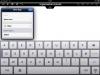
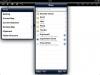
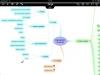
Si iNotes+ permet d’utiliser différentes polices, iThoughts offre quelques options : alignement, gras, couleur. On peut très précisément définir et afficher la progression des tâches.
[Diaporama]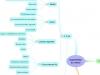
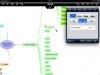
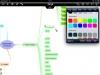
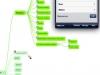
Il est possible d’exporter ses fichiers vers son ordinateur (ce que j’ai décrit dans les articles précédents consacrés à iThoughts et iThoughtsHD), de les envoyer par mail. L’application disposant de la fonction « Ouvrir avec », j’ai testé le transfert d’un fichier avec l’iFlashDrive (2).
Tout d’abord, l’export depuis l’iPad :
[Diaporama]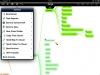
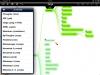
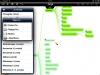
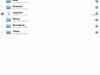
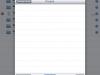
Et l’import sur l’iPhone :
[Diaporama]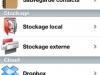
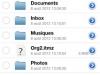
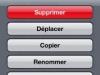
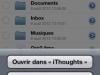
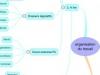
J’ai également testé l’export/import par mail via le fichier Archive.
L’exportation du fichier Archive sur l’iPad :
[Diaporama]
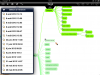
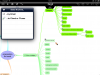
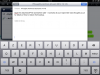
L’importation sur l’iPhone s’effectue à partir d’une application capable de décompresser un fichier zip, ici FilePro. Le nom des fichiers contenu dans l’archive zip est une succession de lettres incompréhensibles. Mais le fichier manifest.txt en donne les clés ! Une fois le nom du fichier décodé, on n’a plus qu’à l’ouvrir avec iThoughts et le renommer.
[Diaporama]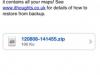
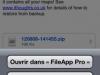
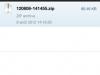
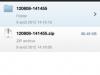
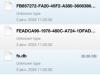
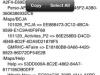
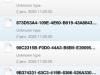
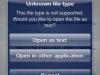
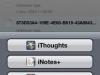

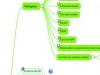
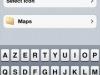
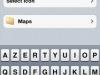
Les plus d’iThoughts
- Importation/exportation des fichiers OPML ;
- profondeur des arbres illimitée ;
- affichage de la progression des tâches effectuées, de la date de début et de fin ;
- modification des fichiers sur ordinateur avec un logiciel de mind mapping (X-mind logiciel libre ou Novamind en version gratuite par exemple) ;
- plusieurs formats d’exportation ;
- duplication des fichiers pour une réutilisation.
Les moins d’iThoughts
- Je n’en trouve pas vraiment, sauf peut-être le prix et l’existence de deux applications distinctes pour iPhone et iPad.
Les articles précédents et suivants :
- Gérer des listes de tâches et des projets sur iPhone/iPad : Cloud Outliner (1)
- Gérer des listes de tâches et des projets sur iPhone/iPad : iNotes+ (2)
- Gérer des listes de tâches et des projets sur iPhone/iPad : conclusion (4)
Site
- Voir
- iThoughts, un organiseur d’idées pour iPhone
- iThoughts HD, un organiseur d’idées pour iPad
- L’ensemble des fonctionnalités (en anglais). [↩] - Voir Avec l’i-FlashDrive, transférer ses données entre un ordinateur et un iPad/iPhone sans iTunes [↩]
