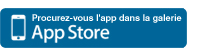Beaucoup des nouveaux possesseurs d’iDevice se demandent comment configurer sa boite Gmail pour avoir le Push Notification. Voici donc un petit tuto référençant deux méthodes le permettant.
1) Configurer son compte Gmail en Exchange
a) Ouvrez l’application Réglages sur l’écran d’accueil de votre appareil.
b) Ouvrez Mail, Contact, Calendrier
c) Tapez sur Ajouter un compte ….
d) Sélectionnez Microsoft Exchange.
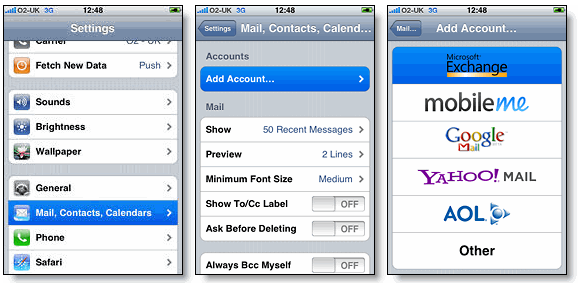
e) Dans le champs Adresse, indiquez votre adresse mail
f) Laissez le champs Domaine vide
g) Indiquez votre adresse mail dans le champs Nom d’utilisateur
h) Rentrez votre mot de passe
i) Appuyez sur Suivant
j) Dans le champs Serveur, rentrez : m.google.com
k) Appuyez de nouveau sur Suivant
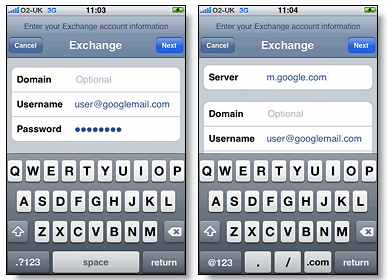
l) Activez les services Google que vous désirez (Mail, Calendrier, Contact)
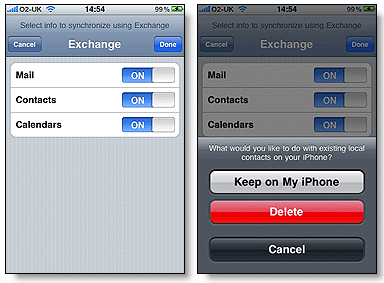
2) Installez l’application Google Mobile qui vient d’être mise à jour et supporte désormais le Push Notification